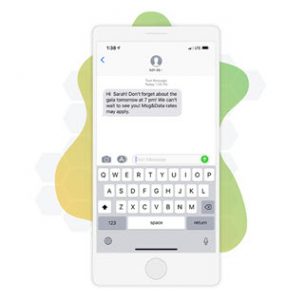Want to know what to expect during sign-up? Below, you’ll find a list of steps in the process, including a detailed list of the documents you’ll need to provide in order for your account to be approved. No two organizations are exactly alike, so the process may vary slightly.
Here’s what we’ll be doing, what you can expect, and some insight into how you can help make it a speedy process.
Access Your Account
You’ll get an email that prompts you to set a password for your account. Remember, your username is your email address! Once logged in, you’ll be taken right to the sign-up application.
Organization Information
This is where you’ll enter your basic organization information, like your address, primary contact, and phone number.
Checking Account and Bank Information
We’ll need some bank information so we know where to deposit your donations and bill your account. You’ll need to add your checking account’s routing number, account number, bank name, address, phone number, and name of a contact.
The bank contact can be the account manager, branch manager, or anyone else you’ve worked with at the bank whom we can contact if we need more information.
Signer Contact Information
You’ll need to provide contact information and the title for the signer associated with the account. Who’s that, you ask? The signer, also referred to as the account holder, is a contact at your organization who has signing authority and doesn’t necessarily have to be the person submitting the sign-up application or managing your Qgiv account. The signer must be someone who is an owner, officer, or partner with substantial financial control of your organization.
Terms and Fee Schedule
You should carefully review your fee schedule and read over the ACH Debit Authorization agreement before continuing. We encourage you to save or print out this page for your records. Just click “Download Fees & ACH Authorization” at the bottom of the page.
Review & Sign
We’ll automatically generate an agreement for you using the information you’ve provided so far. This document must be signed by the person you have listed as the account signer in the information you’ve given previously.
Upload Documents
At this point, you’ll upload all of the documents needed to start using Qgiv. We only work with nonprofits (that’s you!), so we ask for a variety of verification documents that help to keep fraudulent organizations from being able to set up an account. Certain types of organizations may need slightly different paperwork, so check the list below to see exactly what you’ll need! If your organization uses a DBA (“Doing Business As” name), you will also be asked to upload additional documents.
Please note: If you’re using your own merchant and not signing up for one with us, we’ll only need the preprinted, voided corporate check that matches the legal address on your application (see the Financial Verification section below). Additionally, you will be asked to input your merchant account credentials.
Tax Exemption Verification
We’ve listed the applicable documents for varying types of organizations below:
- Established Nonprofit/Church: Your federal exemption determination letter from the IRS
- State documentation and/or exemption from sales tax are not documents that will suffice in most cases.
- Brand New Nonprofit/Church: Form 1023 if your nonprofit status is pending
- Political Organization/Candidate: Political Filing Paperwork
Financial Verification
This is the most sensitive of the risk assessment processes, so we’ve provided a high level of detail based on our experience with what will and will not pass with the underwriters.
Option 1 – Corporate Voided Check: You’ll need to submit a preprinted, voided corporate check that matches the legal address on your application.
You’ll have the best results if you submit a quality photograph of the check to avoid any issues with legibility — we’ve found fax images are often unclear. Starter checks, check samples for reorder, and checks void of any fraud prevention measures aren’t sufficient and will require a bank letter.
Option 2 – Bank Letter: The letter must meet all of the following requirements:
- Provided on bank letterhead dated within the past year.
- Signed by a bank official. Name and contact information must be included.
- Organization name, account number, and routing number included.
Additionally, we may need a federal determination letter from the IRS granting your organization a tax-exempt status. If your organization is based in Canada or you’re not using Worldpay, you won’t need to provide a federal determination letter.
Once we have ALL approved documentation above, the average turnaround time for activation is 5-7 business days.
What’s Next?
We’ll take all of the information you’ve given us for use in our underwriting process, and we’ll contact you directly if we need more information for your application. Feel free to access your Qgiv dashboard and start exploring your new set of tools — we’ll be in touch!
Test Transactions
While your application is being processed, your account will remain in demo mode. In demo mode, you can explore and configure your donation form settings, but you won’t be able to run actual transactions. If you’d like, you can run test transactions to experience the donation process from a donor’s point of view by using the following information:
Test credit card number: 4111111111111111
CVV: Any 3- or 4-digit number
Expiration date: Any future date
Additional Resources
We can’t wait to see how your organization grows and thrives with Qgiv. We’ll stay in touch with you as you start your fundraising journey, and we’re here to help if you have questions. Just email us at support@qgiv.com or give us a call Monday-Friday from 9 a.m. to 7 p.m. ET at 888-855-9595.
Don’t forget, you’ll have access to the Qgiv Help Desk, where you can browse hundreds of self-help resources, and you can connect with fellow Qgiv users near and far in the User Community!
Simply click the “Support” link in the upper right corner of your dashboard after logging in to your account.
We’ve created an article of Frequently Asked Questions about the sign-up process, which you can access on the Help Desk once you’re logged in to your Qgiv account.
Happy Fundraising!